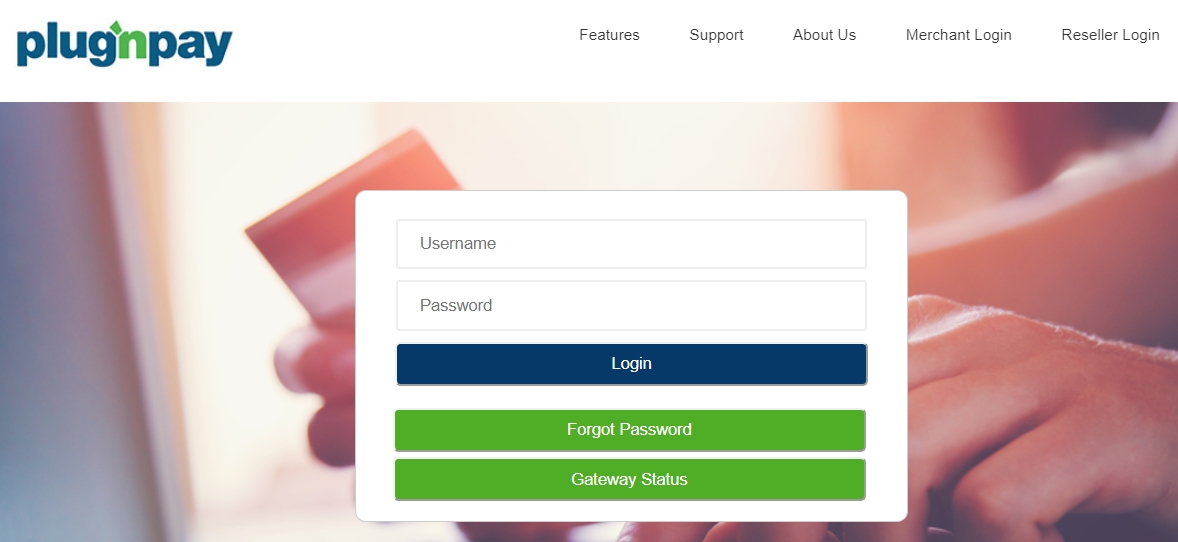
<aside> 💡
After completing the website integration, please verify the Step 6 payment step with Plugnpay. If you observe the payment form not showing the submit payment button, please open a support ticket with the subject “Website Integration - Plugnpay submit payment button is not visible”.
Our website’s team will help add a minimum height to the HQ booking engine widget.
</aside>
This is a step-by-step breakdown of how to set up Plug n pay to process online payments.
Go to **https://pay1.plugnpay.com/admin** and log in with your Plugnplay credentials.
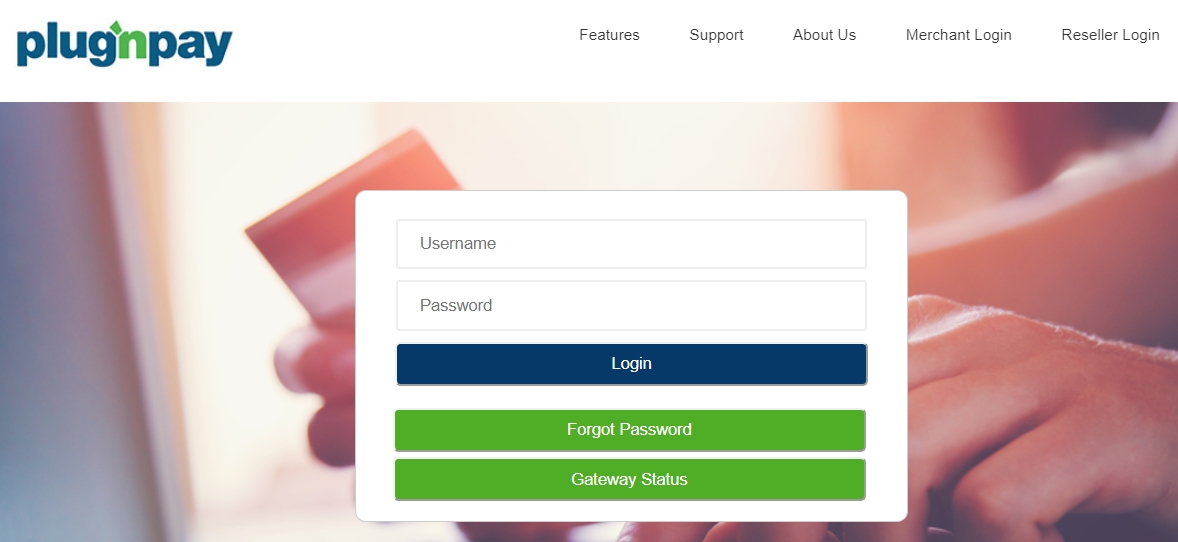
Upon login, you will be brought to the Merchant Administration Area. Scroll down to the Settings section, click Security Administration.

Next, click the Username/Password Configuration.

You need to take note of the Login Name first. Then click Manage Remote Client Password to proceed.