
This article will show you how to set up vehicle alerts. This is useful to manage your fleet. These alerts can help you keep track of your vehicle’s activities.
You can create email templates based on Vehicle Status, the number of days that the vehicle has been in a specific status and you can set the email alert to repeat after a number of days. These alert emails are automatic where you have the option to enable sending after a number of days and repeat sending after a number of days.
First, navigate to Settings → under Car Rental → Email Templates.
On the Email Template page click on “Add Email Template”.

An “Add Template” window will pop up then select “Vehicles” under “Item Type” field
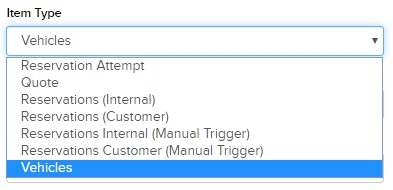
Once “Vehicles” is selected, the window will give you the following options:
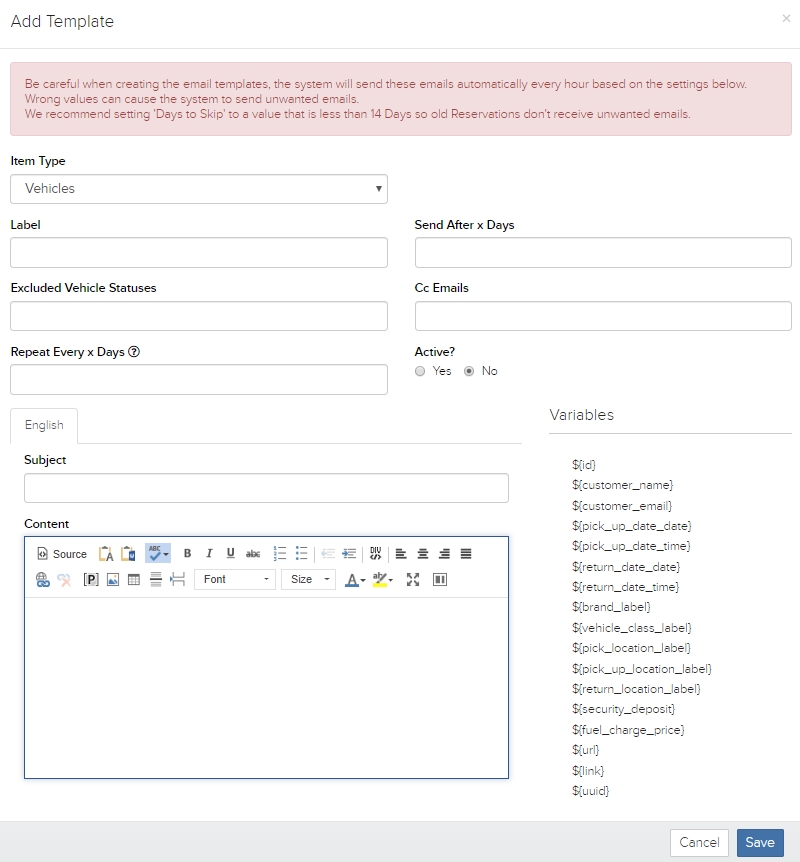
Add Template
Item Type – you must select “Vehicles”.
Label – your label/name for this vehicle alert email.
Send After x Days – the email will be sent after the number of days indicated here.
Excluded Vehicle Status – this field will let choose multiple statuses that will be excluded in the email, the email will not be sent to these statuses.
Cc Emails – you can add email addresses here separated by commas (,).
Repeat Every x Days – the email will be sent repeatedly after the number of days indicated here.
Active – you have the option to activate or deactivate this email.
After adding the information above, you can add your Subject and Content. You can also use variables, as the ones listed on the far right, to set up the subject and content of this email. Click “Save” to apply the changes**.**